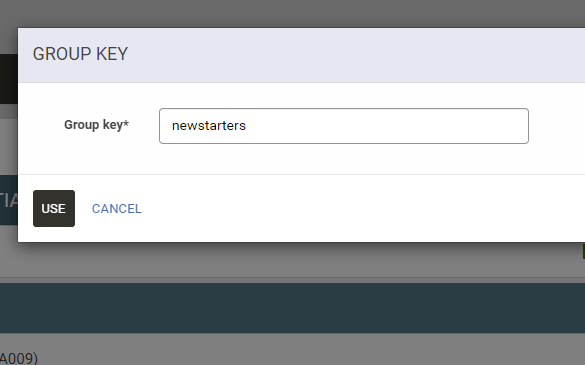< Support Hub 💻
What’s a Group Key? How to use
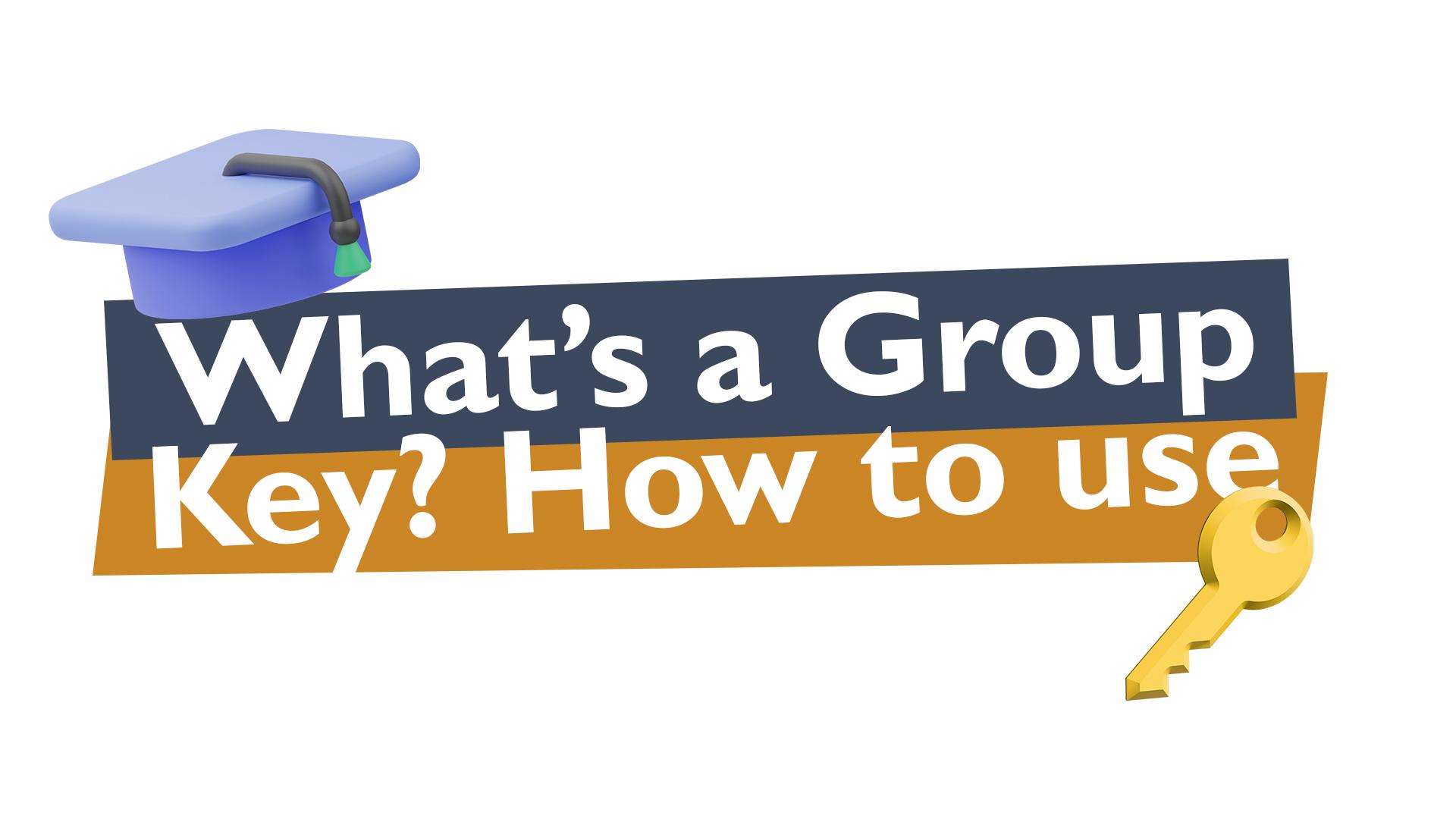
What’s a Group Key? Great question!
A group key allows any user that knows this key to self-enrol in a group of courses. This is useful if you want some of your users to be automatically enrolled.
Example: A new starter received an employee handbook and in that documentation is the Group Key for a set of mandatory courses. Instead of the general manager enrolling every new starter, they can enter the Group Key and get started instantly.
Overview
Video
In this 3-minute video, we will completely break down how to create a group and a unique group key.
This can only be created from a GM or Branch admin level.
The Group Key allows learners to enter the key into their account and it will automatically populate with a group of courses. A great time-saving tool for the Branch admins.
Group Keys
Creating A Group & Key via Admin
You will require GM and/or branch admin access to the platform.
Head into > Groups

> Add Group > and provide a name.
Toggle “Show advanced settings” and from here you can enter a unique group key. You limit the number of maximum key uses or leave it blank for unlimited.
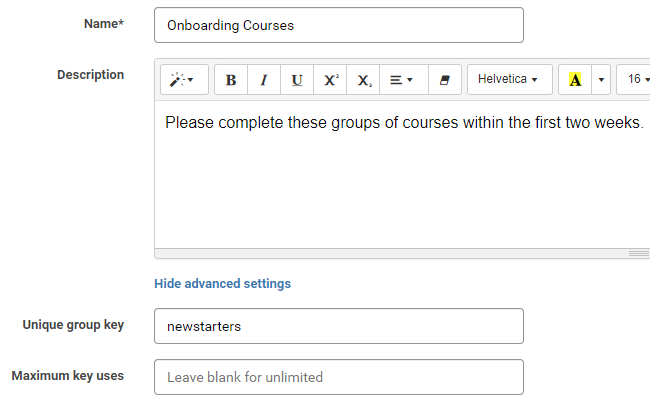
Group Keys
Assigning Courses to Group
Now it’s time to add courses to your Group.
If you have access to the Expert Library you can quickly add up to 100 online accredited courses.
If you have created your own learning material you can also search for the course name.
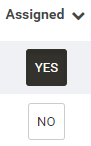
Simply toggle the Assigned from No to Yes.
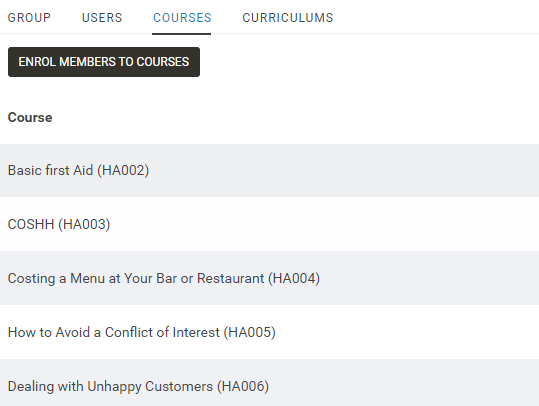
Group Keys
Where to enter a Group Key
From a learner account, how do you enter a Group Key?
In the top right-hand corner > click your Initials > from the menu select Group Key
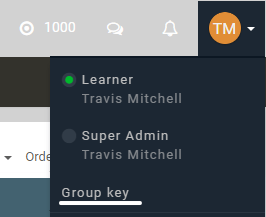
An input box will appear. Enter the Group Key supplied by your admins.